Week 2
Advanced HTML & CSS, Accessibility
- July 10: Review Quiz 3
- July 14: Exercise 2
Unit Goals
- Understand the differences between block and inline elements
- Recognize the usefulness of the "box model"
- Learn how to align elements to a visual grid with margins and padding
- Learn how to employ custom classes that target specific HTML tags
- Learn to use semantic HTML elements such as
<header>,<main>, and<footer>
Last unit, you learned what HTML and CSS are and how they go together. This time around, instead of just styling some text, you'll start using HTML to help you create distinct "block" elements in your layout.
It's as simple as this: there are certain HTML elements that (by default) display on the page like blocks stacked one on top of the other. You didn't even notice this in Unit 2 because everything displayed vertically just like writing a Word document.
Headings, paragraphs, lists all appear as "blocks." But a link is "inline" because it doesn't interupt the flow of the text.
But we can give visual shape to these block elements on the page by applying colors, borders, spacing, and even by putting them side-by-side.
You will just need to know a bit about how these blocks function like little "boxes".
Watch the videos first to get a sense of how it all works together then review the material with McFedries.
Learning Resources
1. Review Last Week
- Watch me build Exercise 1 (50 min, but you can skip around using the timestamp guide on the video)
- Making use of "External CSS"
2. Follow Along While I Code
- Manipulating blocks (30 min)
- Advanced CSS (25 min)
3. Read
Start with
Semantic HTML5 Elements Explained to learn about <header>, <main>, and <footer>.
From Designing Interfaces, 3rd Edition by Jenifer Tidwell, Charles Brewer, and Aynne Valencia
- Chapter 4. Layout of Screen Elements
- Chapter 5. Visual Style and Aesthetics
Read McFedries
- Ch. 3 Adding Structure to Your Page (20 min., most of this is review)
- Ch. 4 Formatting Your Web Page (30 min., some review but also new details)
- Ch. 9 Styling Sizes, Borders, and Margins (40 min.)
Lastly, let's think about choosing colors. Read "A Simple Web Developer's Color Guide" by Laura Elizabeth from Smashing Magazine and integrate it into your css.
My favorite color palette tool is GoodPalette. It gives you a primary, an accent, and some neutrals. If you need some ideas for starting primary colors, though, you might want to try Coolors.co. These tools will give you the hex values to use in your code! Keep in mind, it's a safe bet to use a white background with your chosen color palette.
4. Review the W3 Schools
- Using block & inline elements
- Understand how your page is made up of (invisible) "boxes"
- HTML + CSS class and ID
You should never apply styles directly to img in the CSS. It'll just mess things up once you have all sorts of different images on the page (like photos, logo, social media icons, etc.) Use custom classes instead!
Phew!
You should be ready to take this Unit's quiz on Blackboard! You can re-take it as many times as you need before the deadline (Wednesday July 10 at 11:59pm) to get 100%
Exercise #2
Scenario: Your favorite YouTube creator has asked for help creating a one-page website to promote their work to new viewers.
Choose any YouTube channel you enjoy. You'll need to hunt down some information for your page.
- Sign-in to your Codepen account and create a new "pen" with the name Exercise 2 - YI (Your initials)
- Copy-paste these CSS selectors from my project into your project's CSS window to get started.
- Decide on a color palette that fits with the channel's branding.
The goal is to practice with the box model by applying colors, borders/outlines, padding/margins. You'll definitely need <header>, <main>, and <footer>. Ask yourself what kind of content makes sense in each of these parts of the page.
Content Requirements
The page content does not need to be in this exact order.
Want to host an image for use in Codepen? Try IMGUR!
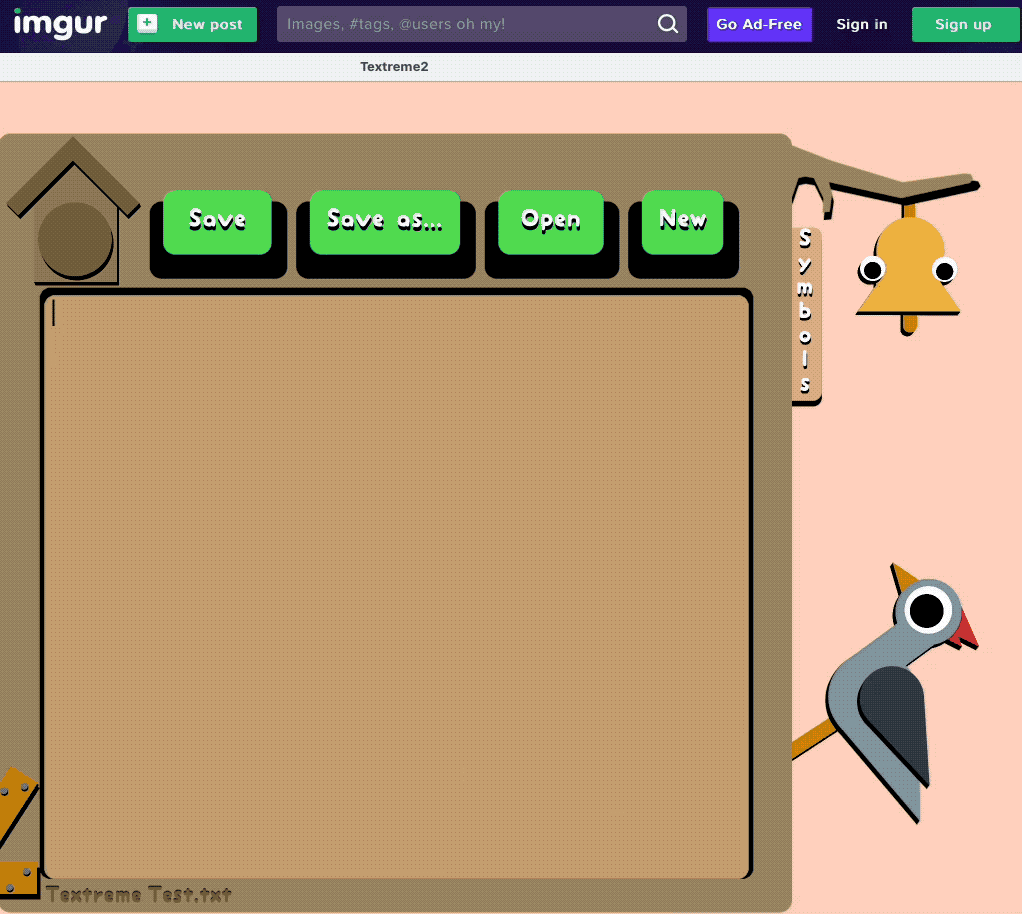
- Channel Name
- A banner image for the header that's either a full-width image or uses the "hero" convention.
- Brief "blurb" about the channel (30-ish words)
- Three more short paragraphs of description, 100-ish words total
- Two attributed quotes (using
blockquote) from a reviews from viewers online (such as feedback from the comments or found on social media).
Video Embeds
- Three YouTube video embeds that would be good for new viewers
- Each should be placed within
figure - Write a caption describing the video using
figcaption - Link the caption to the video
- A footer that includes the name of the channel, its URL, and a link to an associated social media account or website (if it has one)
- Make sure to use the videowrapper "small trick" from the video above to get the iframe embed to fit
- Each should be placed within
Technical Requirements
- Color Scheme
- Determine some colors that you believe reflect the channel's visual brand
- Use GoodPalette to follow Laura Elizabeth's guidelines for picking a color scheme, choose a neutral white for the
bodyandmainbackground, a dark for text, a base color to add some visual interest, an accent color for default links, a color when hovering links. - You can add another color or two from the palette—just don't go overboard.
- HTML elements
- Structure the page with
header,main,footer - Use
paragraphs,headings 1–3,emphasis,strong,lists(ordered or unordered),image, YouTubeembed, andlinks(as needed) - Ensure images have alt text and links have title text.
- Apply HTML
id="top"tomaintag - Please do not center body, paragraphs, or list text.
- CSS
- Copy the provided example and ensure you use at least one property in each selector
- Apply background colors, borders, margin, and padding to
header, main, footer - One custom class (ex:
.praiseor.thumbnail)
Submit your CodePen link (by clicking Share ☞ Copy Link) to the Blackboard assignment by Sunday July 14 (11:59pm).